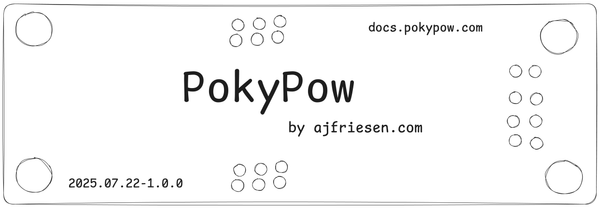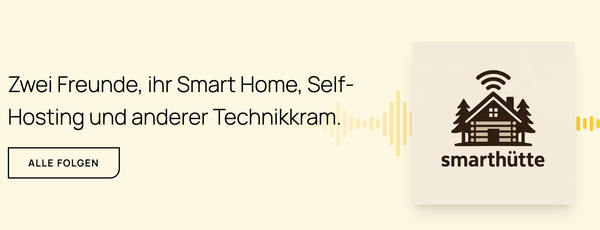Restore snapshot with timeshift from a live medium with LUKS and LVM
Today I learned to restore a snapshot with timeshift on a LUKS and LVM installation of Ubuntu.

Today (Sunday) I messed up my Laptop and could not boot anymore. No idea why but I also did not want to tackle the problem. I just did not have the time for it and also need the laptop ready for work on Monday.
I am glad I just have Timeshift running for my root filesystem. Everything except my home directory is backed up and I can just restore a snapshot and boot again.
The restore process would be a very easy process but since I have an encrypted LUKS setup with LVM I had a few obstacles. I just write down my procedure for the next time and others.
Start a live distro
Boot from ubuntu live USB or whatever distro you can run Timeshift on:
Check your drives:
lsblk
nvme0n1 259:0 0 465,8G 0 disk
├─nvme0n1p1 259:1 0 1G 0 part
├─nvme0n1p2 259:2 0 512M 0 part
└─nvme0n1p3 259:3 0 464,3G 0 part Open the LUKS encrypted drive:
sudo cryptsetup open /dev/nvme0n1p3 nvmeSince LUKS and LVM do not play perfectly together you have to do a few steps now.
Identify volume group:
sudo vgdisplay --short
"system" 464,24 GiB [459,62 GiB used / 4,62 GiB free]List your logical volumes:
sudo lvs
LV VG Attr LSize Pool Origin Data% Meta% Move Log Cpy%Sync Convert
root system -wi-ao---- 451,62g
swap system -wi-ao---- 8,00gActivate your logical volumes:
sudo lvchange -ay systemMount your root filesystem in some folder:
mkdir nvme
sudo mount /dev/system/root nvmeFound these instructions here:
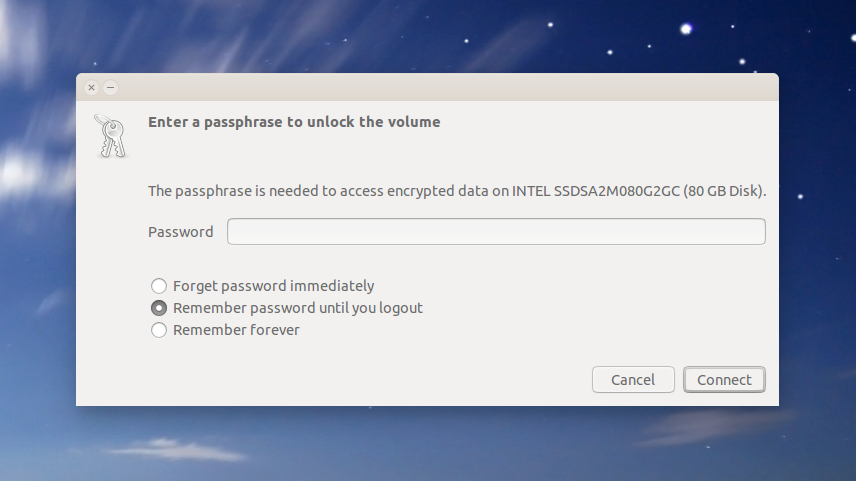
There are almost still valid except that opening and closing a LUKS device has a change in syntax.
Restore data with timeshift
Install timeshift. Here are the instructions:
sudo add-apt-repository -y ppa:teejee2008/timeshift
sudo apt-get update
sudo apt-get install timeshiftOpen timeshift and Go to Settings -> Location and choose your root file system, or where ever you have your backups.
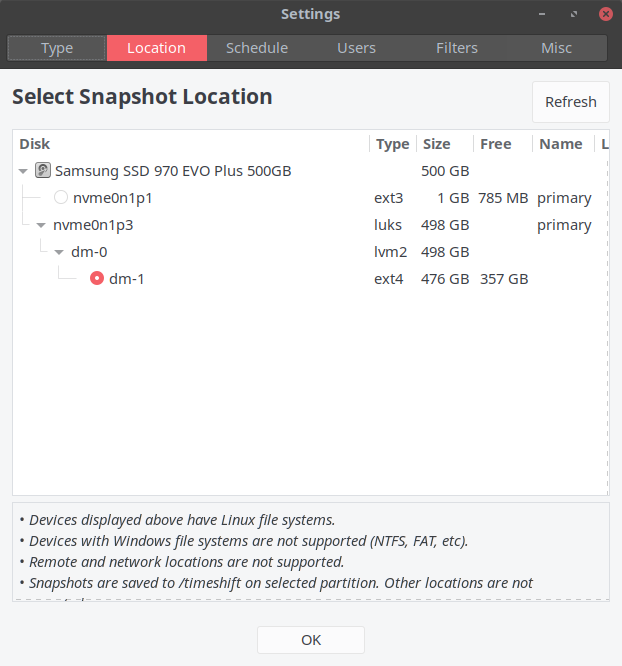
This is a screenshot from my normal booted system. It looks slightly different when you boot from USB but you get the idea.
Now browse your snapshots and choose to restore:
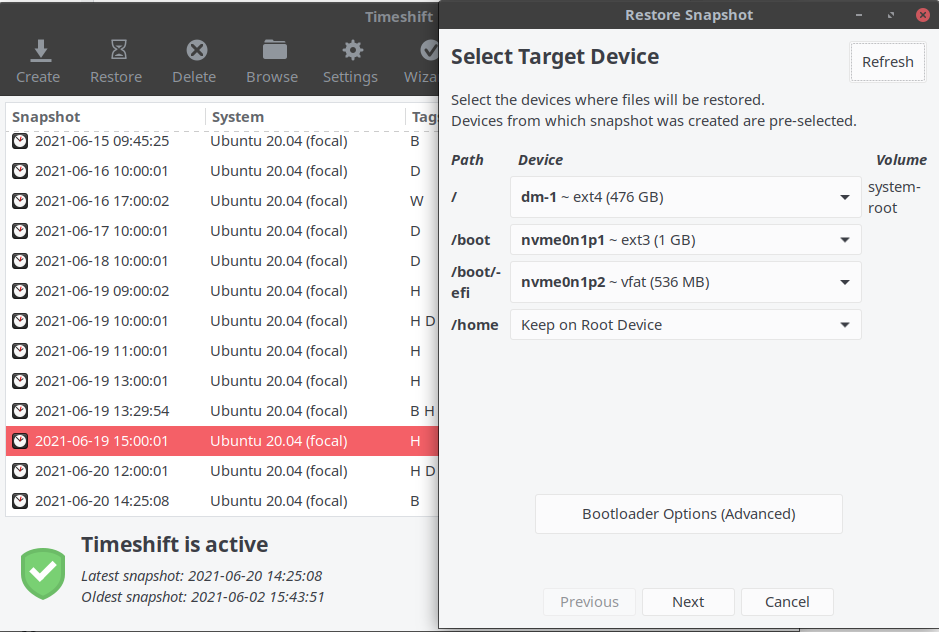
Timeshift will automatically find the /boot partition and /boot/efi partition.
Restoring now is just an order of following the wizard now.
Prepare for restart
Here comes the kicker. You should not just restart now because of LVM and LUKS.
Unmount your root system:
sudo umount rootUmount timeshift mount point:
lsblk
nvme0n1 259:0 0 465,8G 0 disk
├─nvme0n1p1 259:1 0 1G 0 part
├─nvme0n1p2 259:2 0 512M 0 part
└─nvme0n1p3 259:3 0 464,3G 0 part
└─crypt_dev_nvme0n1p3 253:0 0 464,3G 0 crypt
├─system-root 253:1 0 451,6G 0 lvm /run/timeshift/backupsudo umount /run/timeshift/backupDeactivate LVM:
sudo lvchange -an systemClose your LUKS device
sudo cryptsetup close /dev/nvme0n1p3Restart your system
Now you should have a bootable system restored and be happy about having backups.
Big thanks to Timeshift, one of the first programs I configure on my Desktop devices.